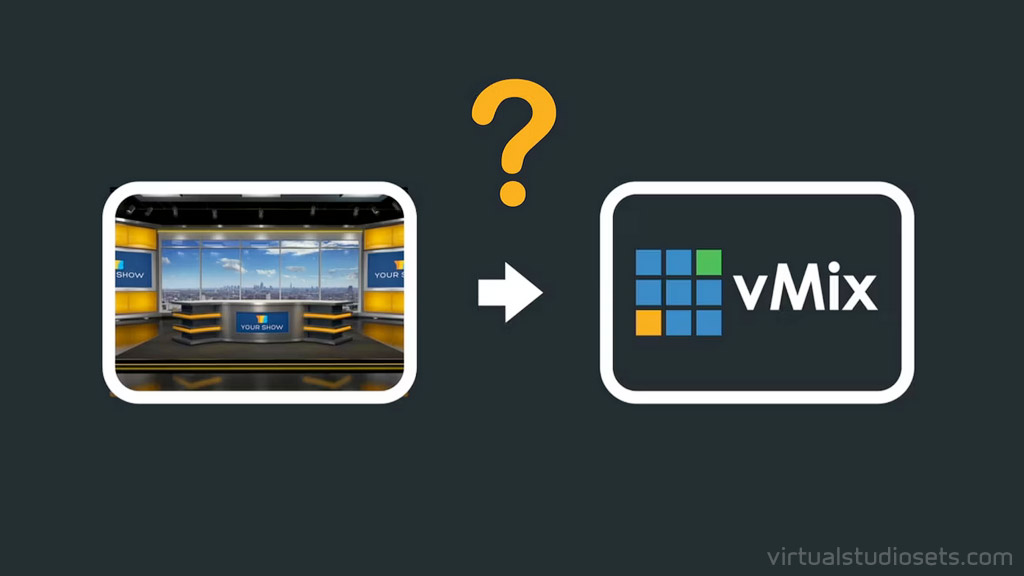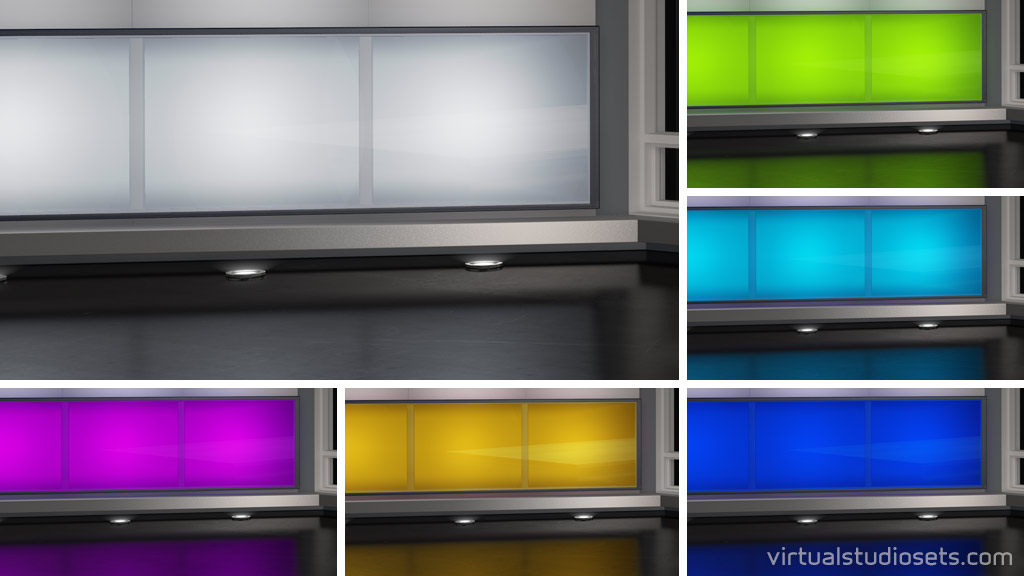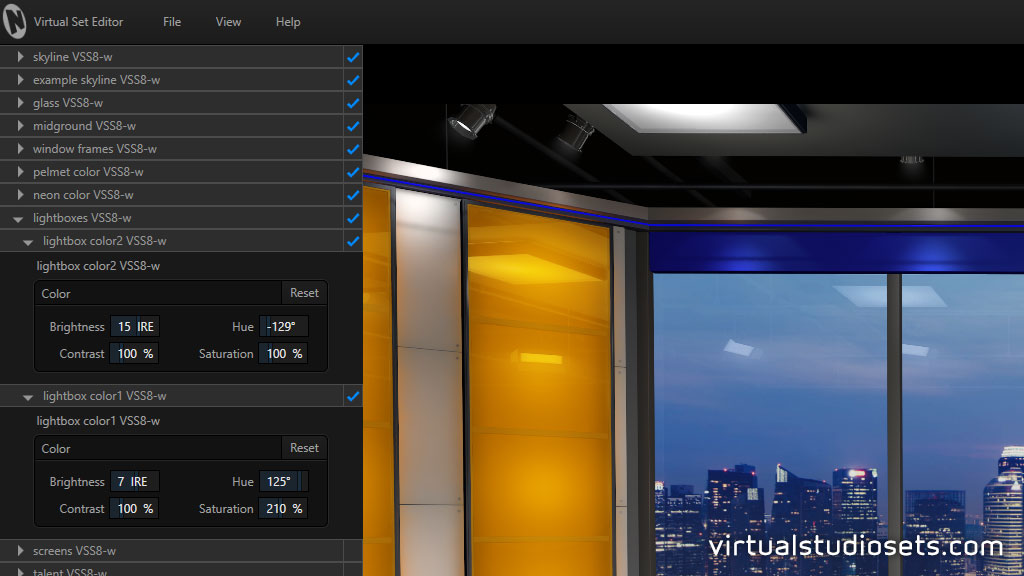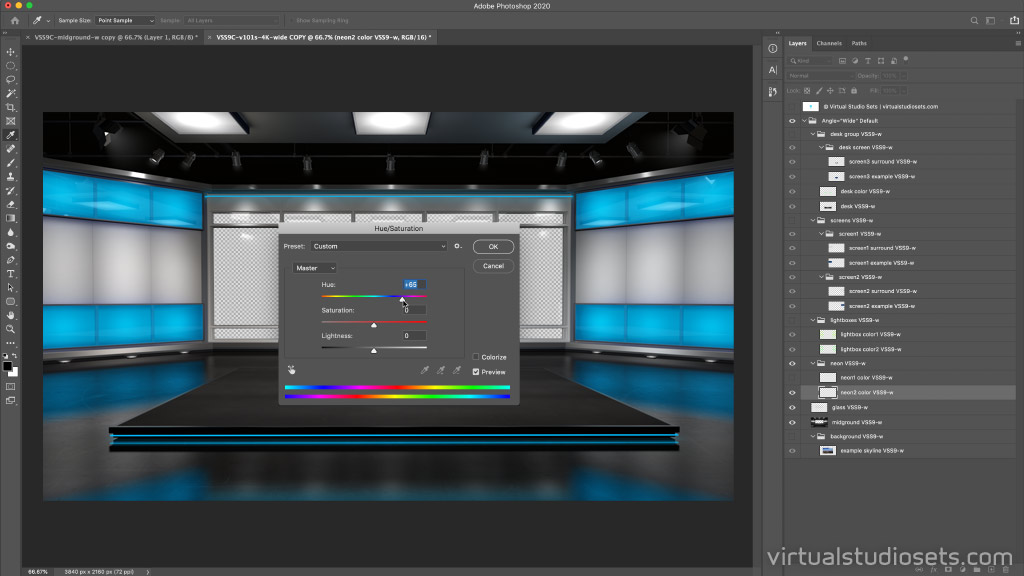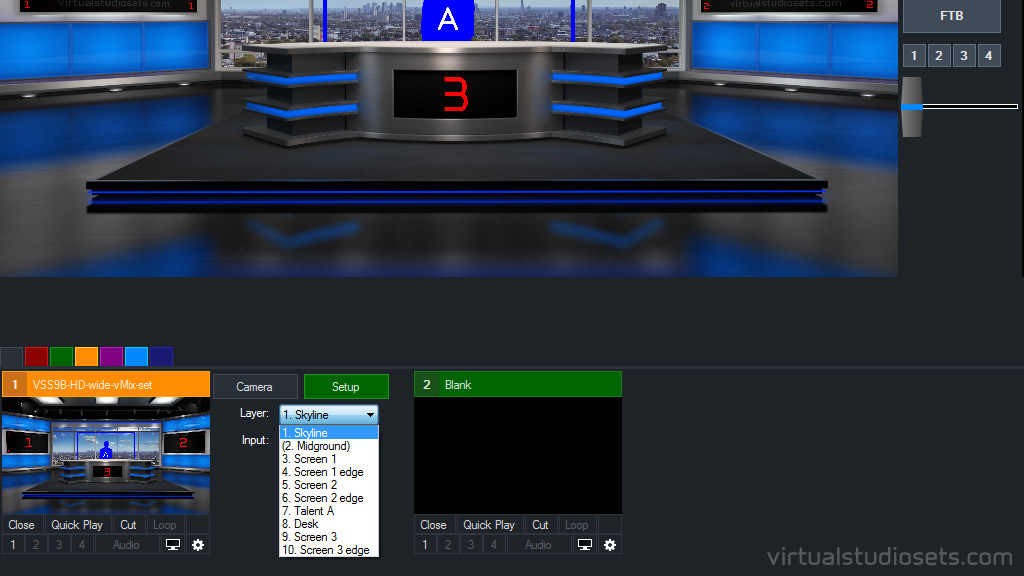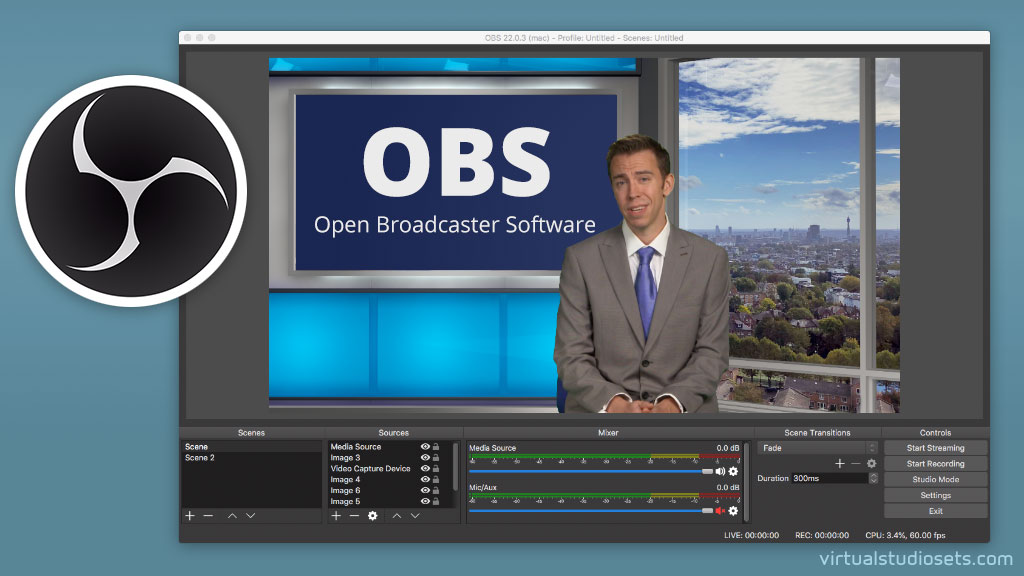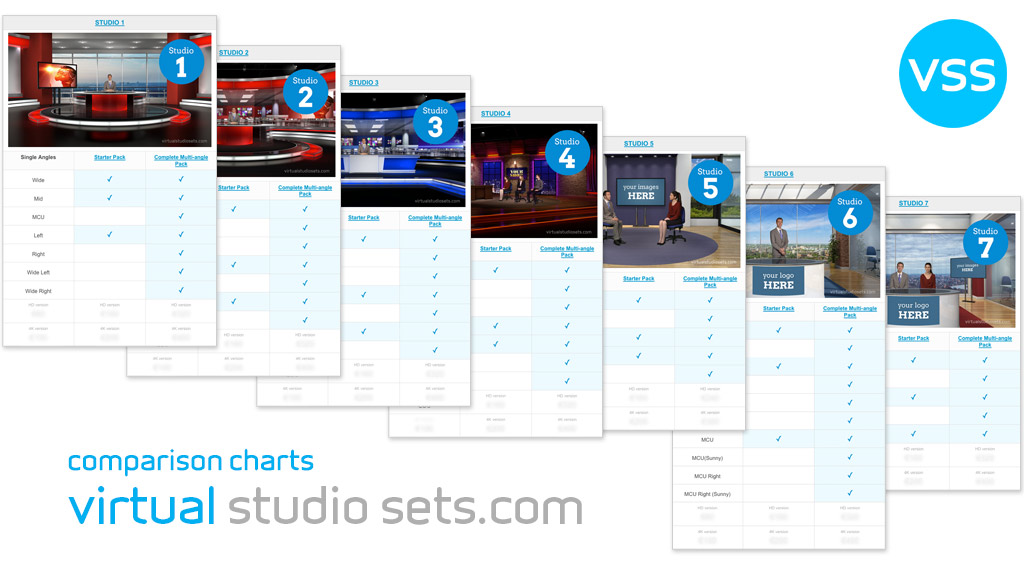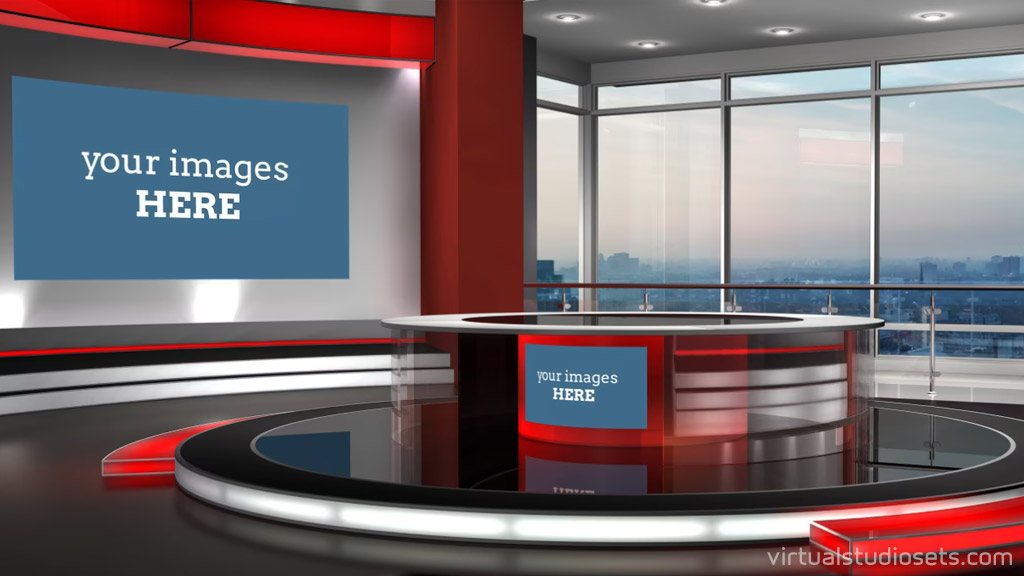Virtual Set Tutorial : file formats
posted by
We’ve made a tutorial that takes you through the various file formats that you can choose to download our virtual studio sets in.
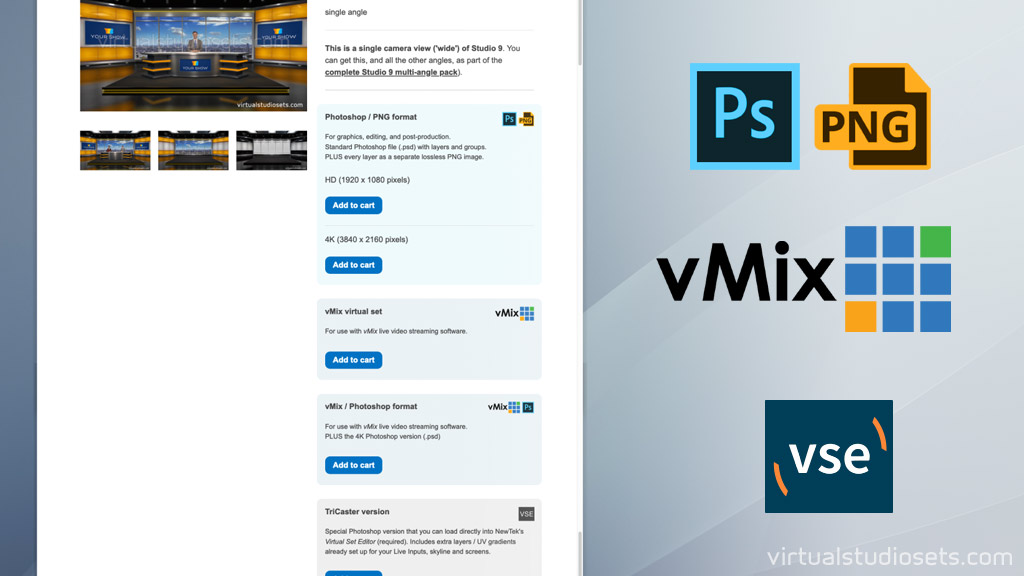
It describes the Photoshop and PNG image layers, the vMix virtual sets, and the TriCaster version for Vizrt (formerly NewTek) Virtual Set Editor (VSE).