Virtual Set Tutorial : file formats
posted by
This tutorial takes you through the various file formats that you can choose to download our virtual studio sets in.
It describes the Photoshop and PNG image layers, the vMix virtual sets, and the TriCaster version for Vizrt (formerly NewTek) Virtual Set Editor (VSE).
We’ve recently updated all of our virtual studio sets to include at least one single ‘flat’ background that you can drop straight into your timeline as a single image. This will hopefully help users of OBS, Camtasia, Wirecast and similar products to get up and running super fast!
Our vMix and Tricaster versions all now come with the artwork at 4K resolution as standard. This will be automaticaly scaled to match your current session and will allow you to zoom in – for example, if your final output is full HD (1080) you will be able to zoom in by 200% with no loss of quality on the backgrounds.
For more information, you can watch the video above, and we’ve added a video transcript below.
Video transcript :
Hi there!
I’m going to very quickly run through the various file formats that our virtual studio sets are available in.
You’ll see on each product page that there are quite a few different options for each set.
The first one we’ll look at is the ‘Photoshop and PNG format’. It’s available in both full HD and 4K resolutions. You get a complete Photoshop version with layers and groups all in the correct order. You can turn layers on or off, or maybe adjust the colours. Obviously you’ll need Photoshop to open this file – but don’t worry if you don’t have Photoshop at your end, because you also get a complete folder of PNG images.
PNG is a standard image format – they’ll load into pretty much anything.
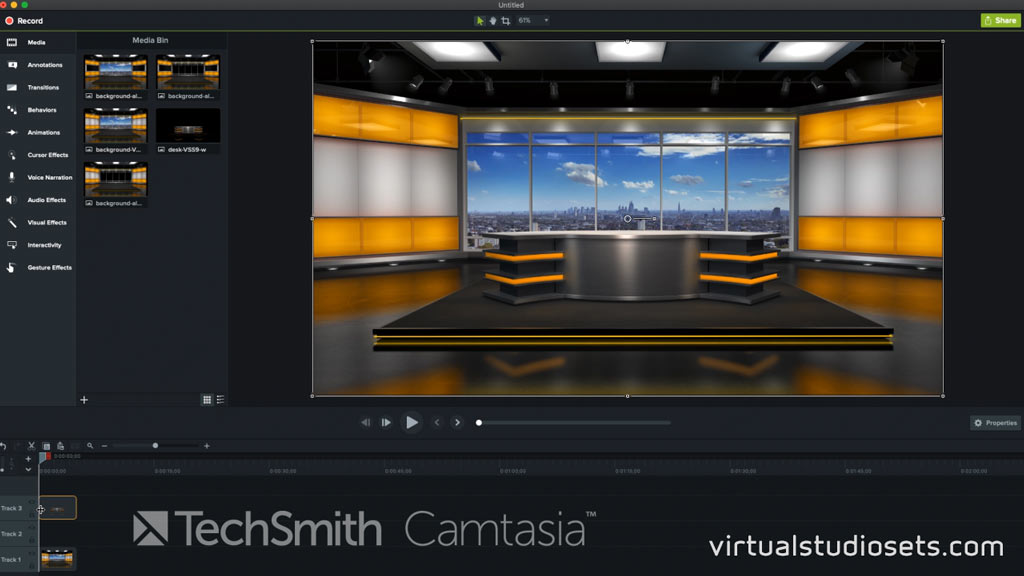
Camtasia (Techsmith)
In the PNG folder right at the top there’ll be at least one ready made background with the various layers already merged into a single image that you can just drop straight into whatever package you’re using. We’ve tried to include some alternative versions that you also might find useful to get up and running quickly.
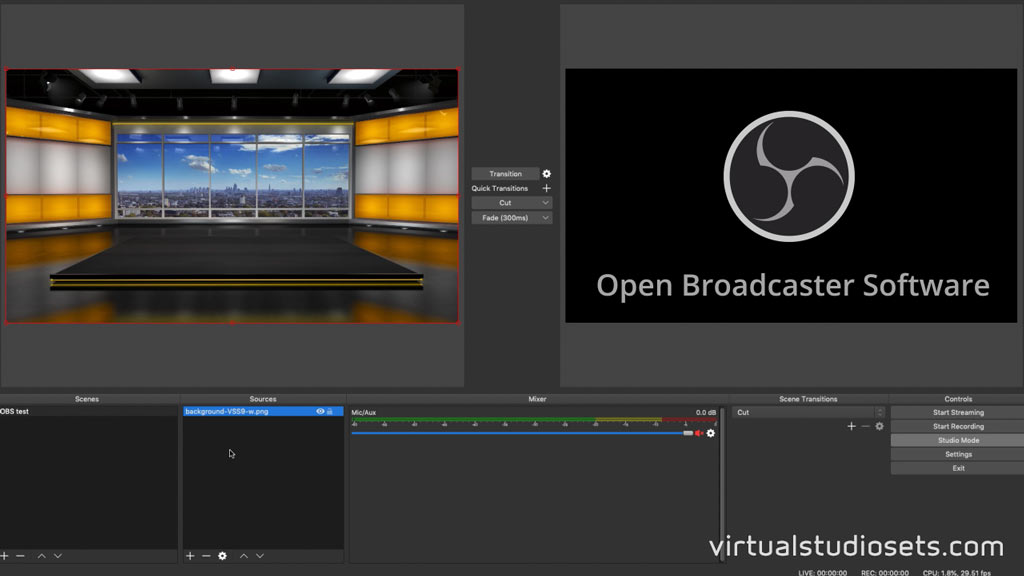
OBS (Open Broadcaster Software)
If there’s a desk in shot, you’ll also get a single image with transparency already built in – it’s a full-frame image with the desk at the correct size – so you can simply drop it over the top of the background and it’ll be in the right place.
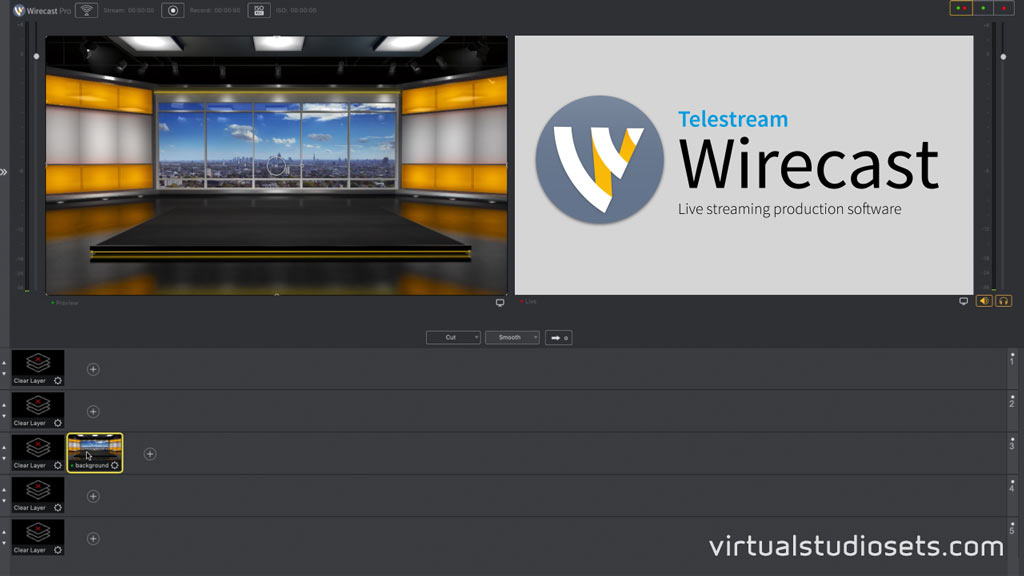
Wirecast (Telestream)
If you want to start playing with all the various options – you’ll see a separate folder called ‘layers’ and that will contain every single layer from the Photoshop document saved as a separate image, so you’ve got everything you need right there.
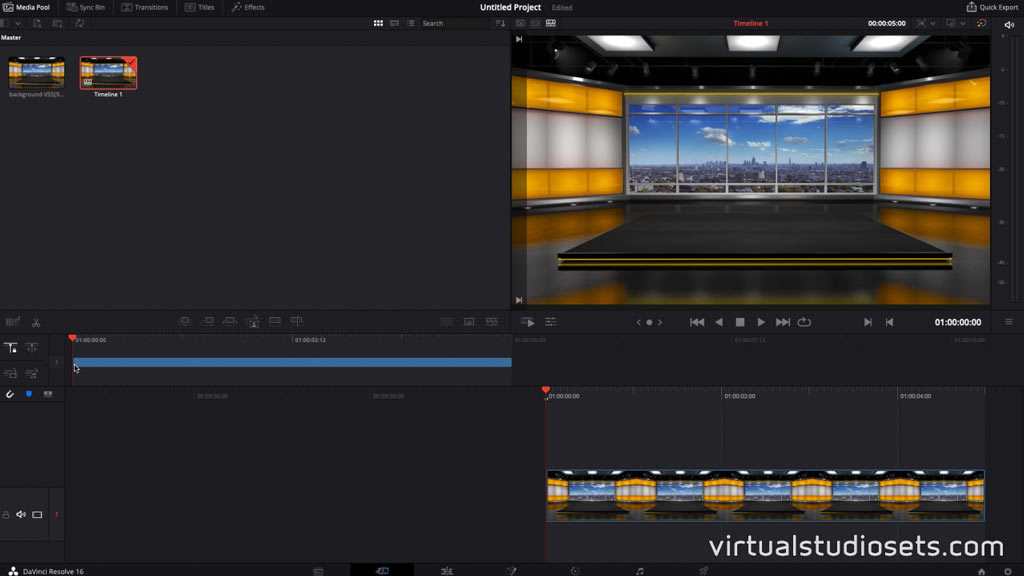
DaVinci Resolve
OK – so that’s the ‘Photoshop and PNG format’.
Next we’ve got vMix virtual sets – these are specially made to work with vMix live-streaming software. These will always have separate dynamic layers if there’s a skyline, or a screen in shot, so you can replace those with your own inputs. The vMix versions all come with the artwork at 4K, so you’ve got plenty of spare resolution if you want to zoom in within vMix.
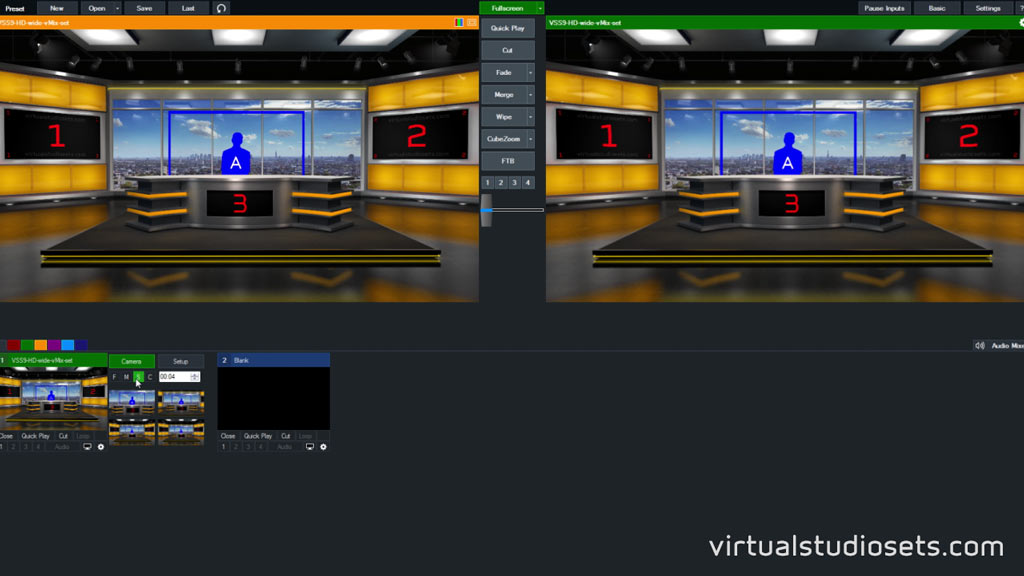
vMix
Some of the studios will also have a special bundle called ‘vMix and Photoshop format’. This will give you the vMix versions as before, but you also get the original Photoshop file, once again at 4K resolution.
We have also got ‘TriCaster versions’ that will load directly into Vizrt (formerly NewTek)’s Virtual Set Editor, or VSE. You DO need VSE at your end to be able to open this. It’s basically another Photoshop document that includes some extra layers (or UV gradients) for TriCaster live Inputs, and reflections. These are also supplied at 4K resolution as standard.
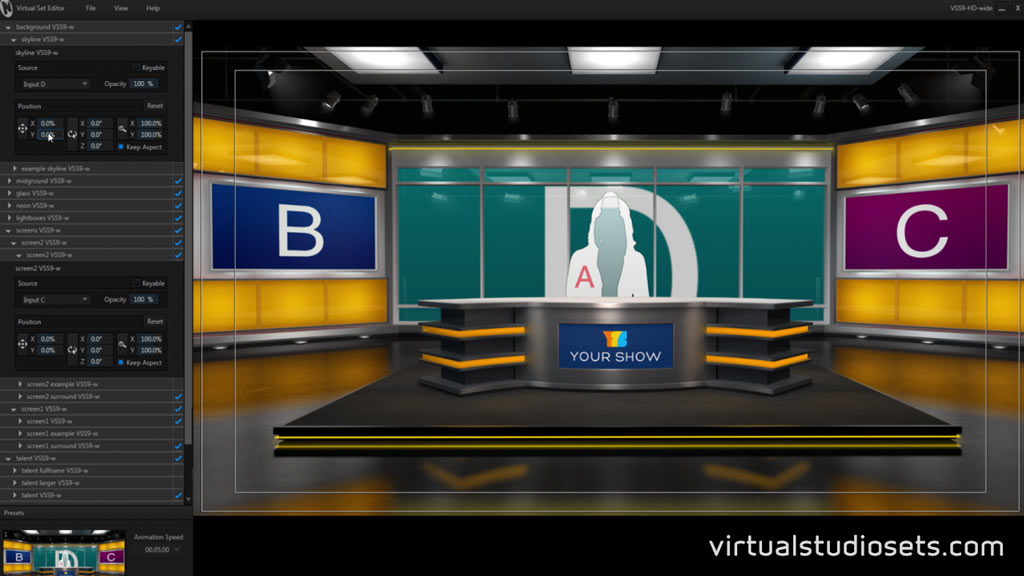
Vizrt’s (formerly NewTek’s) Virtual Set Editor (for TriCasters)
So. That’s it – I hope that helps – as always, if you’ve got any questions, please do get in touch. Thanks for watching!