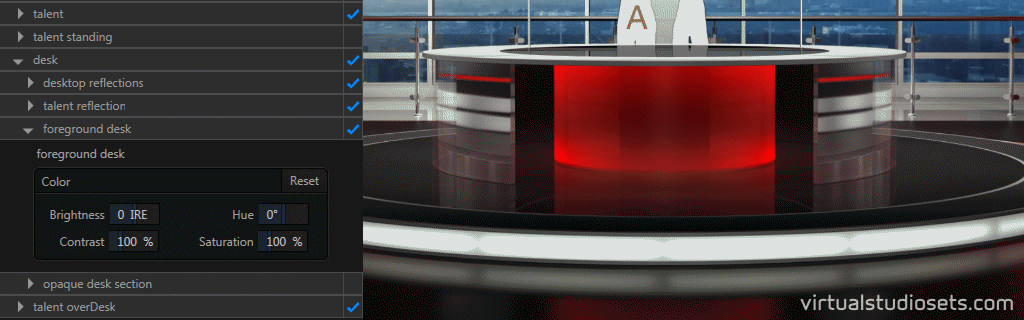Take your TriCaster to the next level with our professional virtual sets.
You can adjust colours and select your own sources within Virtual Set Editor, giving you endless possibilities!
All our virtual sets are available as special Photoshop versions that can be loaded straight into Vizrt’s (formerly NewTek’s) Virtual Set Editor (VSE). Each one has Live Input layers already set up for the skylines, screen content, and any real-time reflections. Lighting/colours are also on separate layers that can be adjusted within VSE to create your own unique variations.
Change colours easily within Virtual Set Editor
You can use the controls within VSE to change the feature colours in our sets. Simply choose the layer you want to adjust and slide the Color controls to change the colour. You can adjust the Brightness, Hue, Contrast and Saturation – in most cases changing the ‘Hue’ value will do it.
The coloured lighting will all be available as separate layers within VSE so you can adjust the colours to create variations of your own. Our sets come with many separate layers – some give you separate control over the main colour plus an additional layer for ‘glow’. Some will have coloured elements built-in to a single layer that is otherwise a neutral colour – like the desk in Studio 1 above – you can adjust the whole desk, and only the red bits will change, including the reflection in the floor and riser.
Add your own skyline image
Our sets often feature a view outside the window – the example skyline will be a separate layer. If you turn the example layer OFF, you will find a ‘Live Input’ behind it, which you can use for your own source instead. Some sets (for example Studio 1) will have extra layers already set up for real-time reflections in the desktop or floor. (When adding your own inputs, do remember to select the same source for your reflections!)
Plenty of options for your talent
Most of our virtual studio sets will have a number of separate ‘talent’ options – you may find an ‘Input A’ layer behind the desk, and also in front of the desk (in case you want to shoot your talent leaning on a green screen desktop). They might also be reflected in the desktop or floor. There’s often a separate layer too for standing talent, if you decide to turn the desk off completely. (Just remember to turn OFF the layers you don’t need within Virtual Set Editor, before exporting to your TriCaster!)
High resolution – create your own virtual camera zooms
All of the layers are supplied at 4K (3840 x 2160 pixels) and automatically scaled by VSE to your chosen output resolution, allowing you to zoom your virtual cameras with no loss of quality (for example, up to 2X zoom for an HD 1080 session).
Browse all our virtual sets for Tricaster in the Virtual Studio Sets STORE