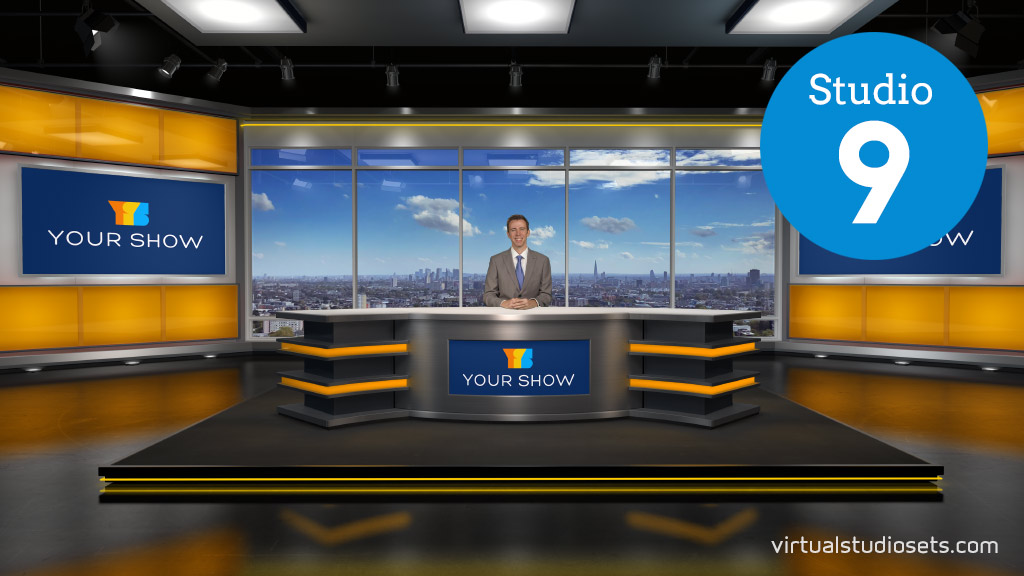Studio 9 : walkthrough
posted by
Here is a quick preview of Studio 9 – now available exclusively here at the Virtual Studio Sets Store.
Studio 9 has 7 different camera angles, removeable desk and video screens, and many customisable set elements. You also get great control over the feature colours. Available as layered Photoshop versions plus individual PNG layers for post-production, ready-to-run vMix virtual sets, and special ‘TriCaster’ versions (these are Photoshop files that you can load directly into NewTek’s Virtual Set Editor).
(Video transcript follows:)
Video transcript
Hi there,
Here’s a quick run through of virtual studio set 9 – it’s quite similar to Studio 8, but the desk is slightly different, and the two big screens for your own content are now on the side walls – so they appear like this in the left and right angles. I’ll just quickly run through all the angles – you have a wide establishing shot, a mid shot like this, a mid left, a mid right, and some close-up angles left, right and centre.
As always, you can get a Photoshop version, with many separate layers that you can turn on or off, or adjust yourself. You also get every layer from the Photoshop file saved out as a separate lossless PNG image with transparency – you can use these with After Effects, Final Cut, Premiere Pro – things like that.
There’s an example skyline included, but you can replace that with one of your own. The desk is removable, and the desk color is separate too, so you can change that yourself. The screen on the front of the desk is also removable – and you can obviously put your own logo or video in there. The main lightboxes are adjustable – they’re made from two separate colour layers that you can change independently to make the color whatever you like. And the little neon strips are separate. Each screen is removable, and you can obviously put your own stuff in there – each one has a separate edge surrounding it that you can also turn on or off.
You can also get a special TriCaster version – this is a Photoshop file you can load straight into NewTek’s Virtual Set Editor where you can also adjust the various layers. It’s already set up for your live inputs – and there’s a number of different ‘talent’ layers included, both behind the desk, and in front, so you can get your talent leaning on the desk if you want to.
vMix users can get every angle as a pre-made vMix Virtual Set, ready to run. These do come with some layers combined, and the colours as you see here. If you want to change the colours, you might want to consider the 4K Photoshop version, where every layer is separate, to create your own variations.
That’s about it – that’s Studio 9. As always – if you have any questions, please do get in touch.
Thanks for watching!